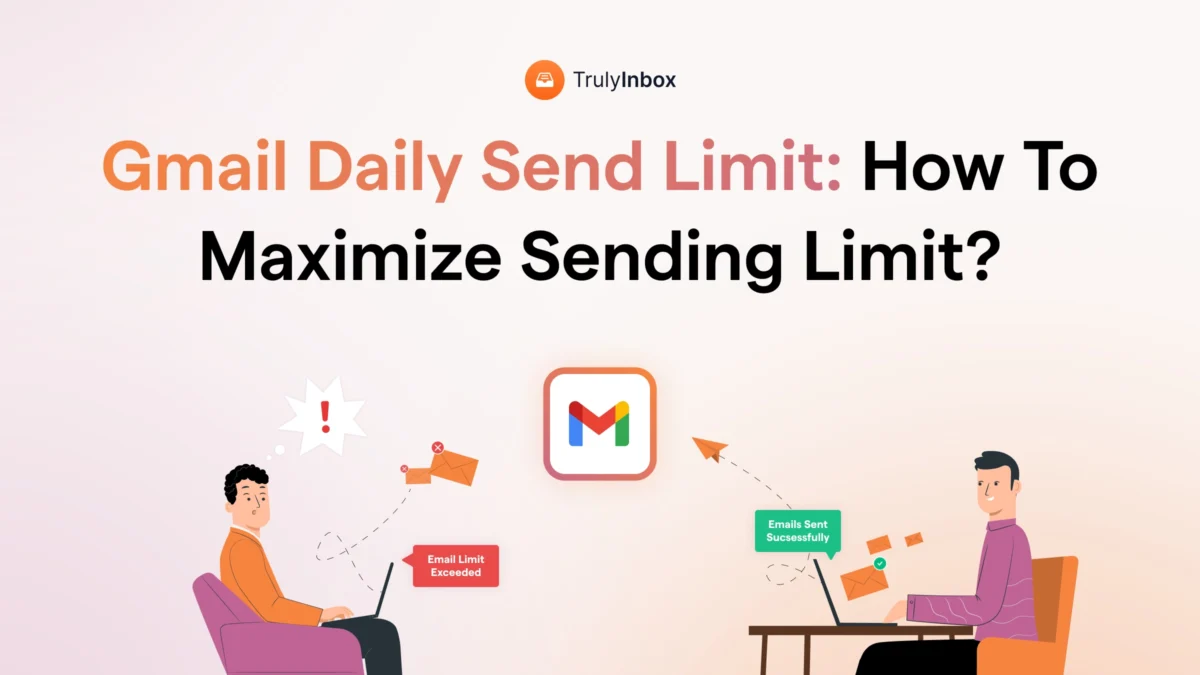You’re about to send a deal-closing email, and right when you hit send, a message pops up
“You have reached a limit for sending mail.”
You just hit Gmail’s daily email send limit!
It’s highly frustrating, especially when you’re trying to make a big impact and get things done.
I have been there and had it worse – my account was suspended, and I had to go through a huge process to get it back.
But don’t worry, I can help you avoid such sticky situations.
In this blog, I will share the per-day email sending limits for:
- Personal Gmail accounts (xyz@gmail.com)
- And, Google Workspace accounts (abc@businessdomain.com)
I’ll also show you how to safely increase your daily email sending limit without getting suspended or blocked.
Jump right in!
Avoid Gmail Promotions Tab – TOC
TLDR: Gmail’s Sending Limits for 2025
I’ll quickly go through all the limits that Gmail and Google Workspace have:
For Standard Gmail Accounts (Personal Emails)
You can send a maximum of 500 emails in a rolling 24-hour period.
This includes new emails, replies, forwards, and out-of-office emails.
For Google Workspace Accounts (Business Emails)
You can send up to 2,000 emails in a rolling 24-hour period.
However, if you have the trial version of Google Workspace, you can only send 500 emails per day.
Here is a table with all the limits you should know:
| Limit Type | Standard Gmail Accounts | Google Workspace Accounts |
|---|---|---|
| Maximum messages per day | 500 emails | 2,000 emails |
| Recipients per message | - | 2,000 total per message (maximum of 500 external recipients) |
| Total recipients per day | - | 10,000 |
| External recipients per day | - | 3,000 |
| Unique recipients per day | - | 3,000 (total) 2,000 external recipients 500 external recipients for trial accounts |
Keep on reading to get a better understanding of Gmail’s sending limits and how to avoid them!
What Are The Email Sending Limits in Gmail?
Gmail limits the number of emails you can send based on the type of account you are using:
- Standard personal email accounts like abc@gmail.com
- Professional Google Workspace email account like abc@businessdomain.com
The limit for your standard Gmail account is 500 emails in a 24-hour rolling period.
Here’s how the rolling window works:
- If you send 500 emails at 10 AM on Wednesday, you won’t be able to send any more emails until 10 AM on Thursday.
- If you send 250 emails at 10 AM on Wednesday and another 250 at 2 PM, you’ll be able to send another 250 emails at 10 AM on Thursday, as the 24-hour window resets.
The 500 daily email limit includes new emails, replies, forwards, and even emails sent by your vacation responder (Out-of-Office emails).
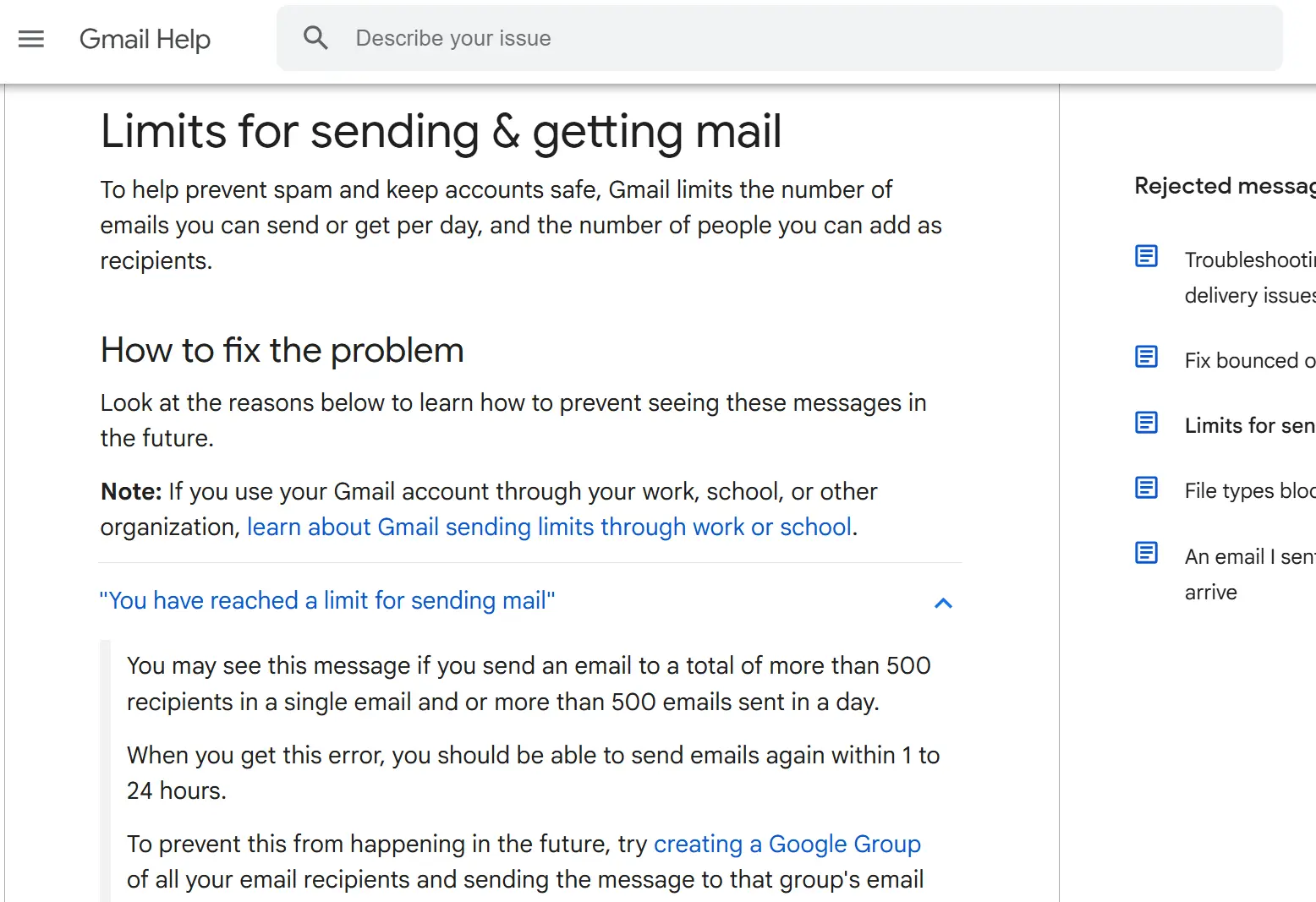
In the case of a Google Workspace account, you get a massive 2,000 daily send limit, making it ideal for marketing and outreach emails.
But if you are on a trial Workspace plan, your daily limit will be just 500 emails.
Additionally, there are other limits you should be aware of as well, like:
- Recipients per message
- Total recipients per day
- External recipients per day, etc.
Here’s a table with all the key limits for Gmail and Google Workspace:
| Limit Type | Google Workspace Accounts |
|---|---|
| Maximum messages per day | 2,000 emails |
| Recipients per message | 2,000 total per message (maximum of 500 external recipients) |
| Total recipients per day | 10,000 |
| External recipients per day | 3,000 |
| Unique recipients per day | 3,000 (total) 2,000 external recipients 500 external recipients for trial accounts |
Note: A recipient is an individual email address you send an email to, and external recipients are those outside your domain.
Why Does Gmail Have a Daily Sending Limit?
The main reason why Gmail has these limits is to protect its users (you and your recipients) from spammers.
Moreover, these limits also make sure that Gmail can provide you with a smooth experience without outages and performance issues.
Without these restrictions, spammers and other malicious senders would overload the system, affecting deliverability and user experience for everyone.
What Happens If You Exceed Gmail’s Daily Sending Limit?
As soon as you hit the sending limit, Gmail will temporarily suspend your account for a 24-hour period.
After that, you will be able to send emails again.
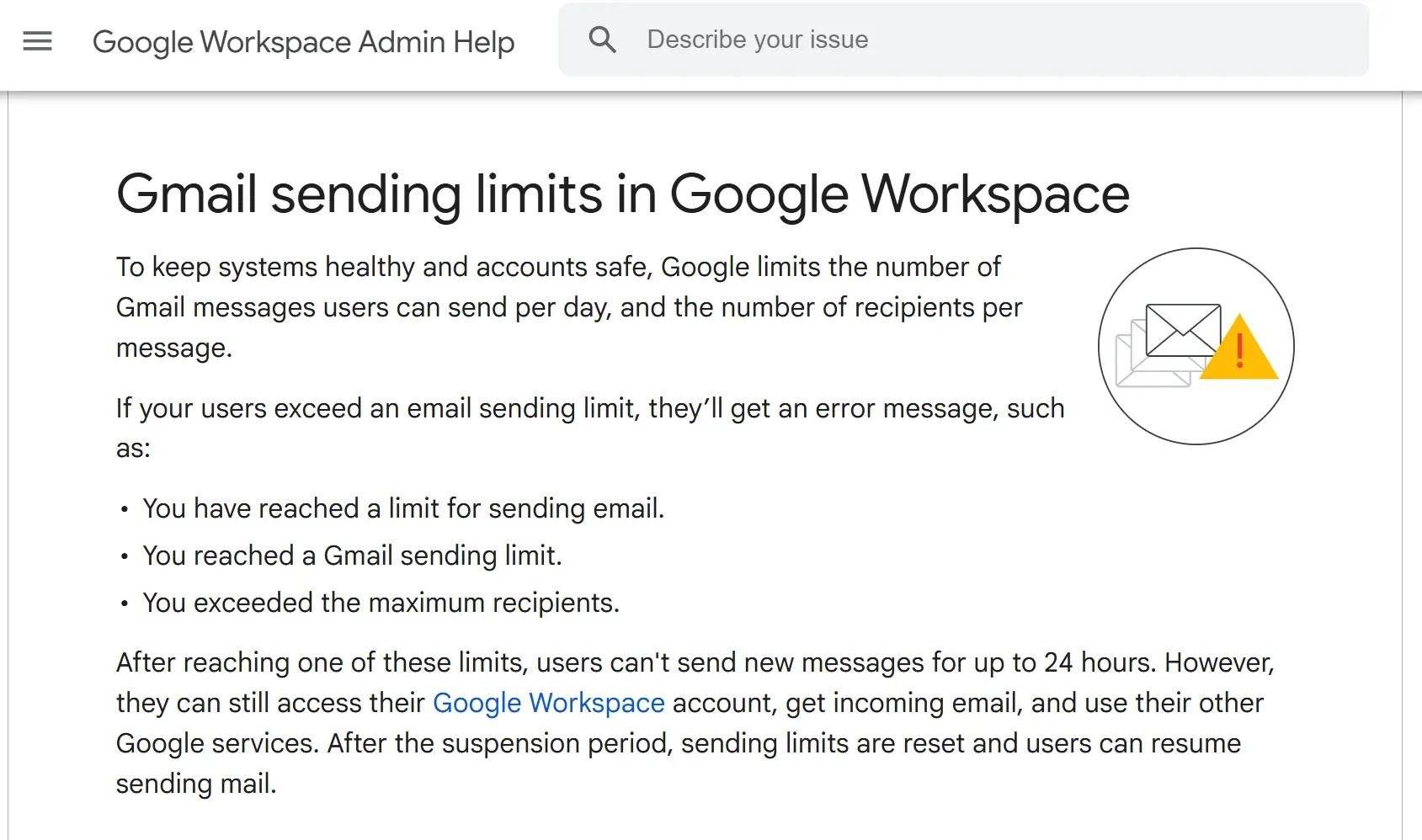
However, you should know that once this happens, Gmail’s algorithm will monitor your activity more closely.
If you do this repeatedly, there is a high chance of getting your account blocked permanently.
In the next section, I will show you how to send more emails without getting on Gmail’s bad side.
How to Increase Gmail’s Daily Sending Limit?
There are actually two ways you can bypass Gmail’s daily sending limit:
If you are sending cold emails, then the first method is more suitable, whereas for marketing emails and newsletters, the second method is preferred.
Note: These methods are only for Google Workspace accounts.
1. Using Multiple Accounts and Rotating Them
Although you are not technically bypassing Gmail’s daily sending limit, you will be able to send more emails with this method.
An important point to note is that the number of emails you can actually send is much less than 2,000.
You can send 50 emails per day per email account.
That’s the recommended, industry-wide accepted sending limit, if you want to keep your account safe and make sure your emails don’t end up in the spam folder.
However, the real challenge lies in managing multiple email accounts and switching between them.
It’s too much of a hassle and not scalable at all!
This is where cold email software comes in.
You can connect multiple email accounts, automate the rotation process, and safely scale your outreach without worrying about hitting Gmail’s limits or dealing with manual management.
2. Using SMTP Relay Services
For newsletters and other marketing emails, SMTP relay services are the best.
With these relays, you can send emails without relying on Gmail’s daily sending limits.
Services like SendGrid, Mailgun, or Amazon SES are specifically designed to provide higher email sending capacity.
The best part of using relay services is that you don’t have to purchase multiple email accounts and rotate them!
You can also purchase dedicated IP addresses to improve your deliverability and sending capability.
There are other methods, such as creating and using Google Groups, among others, but they are less effective and outdated.
Scale Your Campaigns Without Getting Suspended
I’ve covered the various sending limits that Gmail has imposed for different accounts.
You now also know how to safely send more emails without running into restrictions or getting suspended.
- For Cold Emailing – Use a cold email software to connect multiple email accounts and rotate them.
- For Email Marketing – Use an SMTP Relay services like SendGrid, Mailgun, or Amazon SES.
By following these strategies, you can scale your email outreach and marketing campaigns effectively while staying within Gmail’s limits.
Gmail Daily Sending Limit FAQs
1. What is the Gmail email sending limit per hour?
Gmail does not have any hourly limits. You are only limited by the daily sending limit (500 for personal accounts, 2,000 for Google Workspace accounts).
2. What are the common error messages I might see if I exceed Gmail’s daily sending limit?
Some of the common messages are:
- You have reached the limit for sending mail
- Messages you sent couldn’t be delivered
- 550 5.4.5 Daily user sending quota exceeded
3. How can I safely send bulk emails without exceeding Gmail’s limits?
Depending on your needs:
- Cold emailing: Purchase multiple Gmail accounts and rotate them.
- Email marketing: Use SMTP relays (like SendGrid, Mailgun)
To safely send bulk emails.
4. Is there a way to monitor how close I am to reaching Gmail’s daily sending limit?
Unless you’re using a third-party tool or plugin, there is no built-in way to track how many emails you’ve sent and how close you are to hitting Gmail’s sending limit.
5. Can Gmail suspend my account for exceeding the sending limit?
Gmail will temporarily suspend your account if you exceed the daily sending limit. However, if you continue to exceed the limit repeatedly, your account could be flagged for suspicious activity.
6. What are the best practices and tips that bulk emailers should follow?
Starting in 2024, Gmail has updated its requirements for bulk emailers, focusing on ensuring high deliverability and better engagement.
Here are some best practices for bulk emailers to follow:
- Set up SPF, DKIM, and DMARC properly.
- Warm up your email accounts gradually to establish trust with Gmail’s algorithm.
- Segment your audience to send relevant emails that reduce the risk of high bounce rates and spam complaints.
- Avoid using spammy language and keep the email content natural and relevant.
- Send emails consistently rather than blasting large volumes at once.
- Use reliable software to send large volumes without hitting Gmail’s limits.