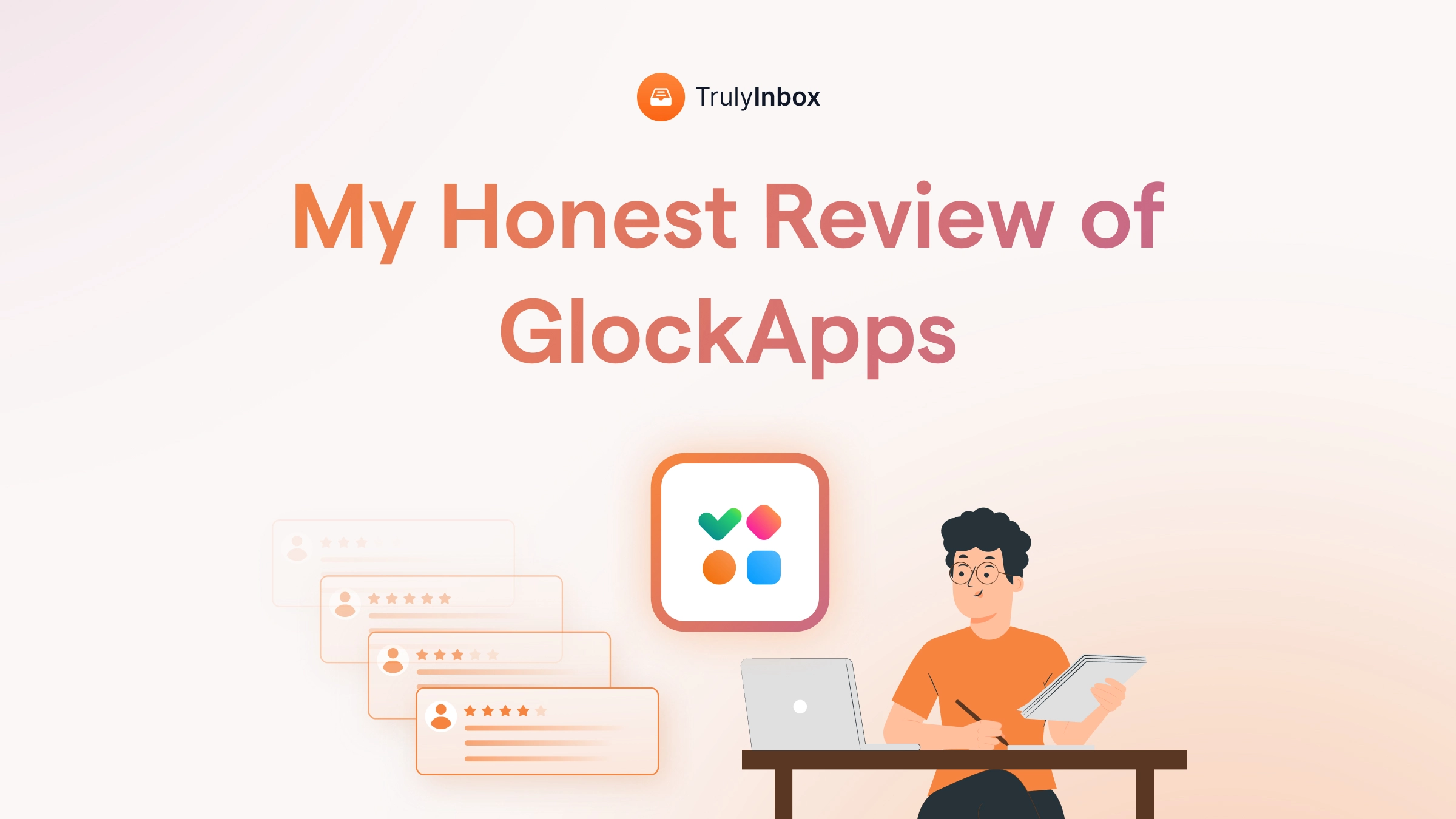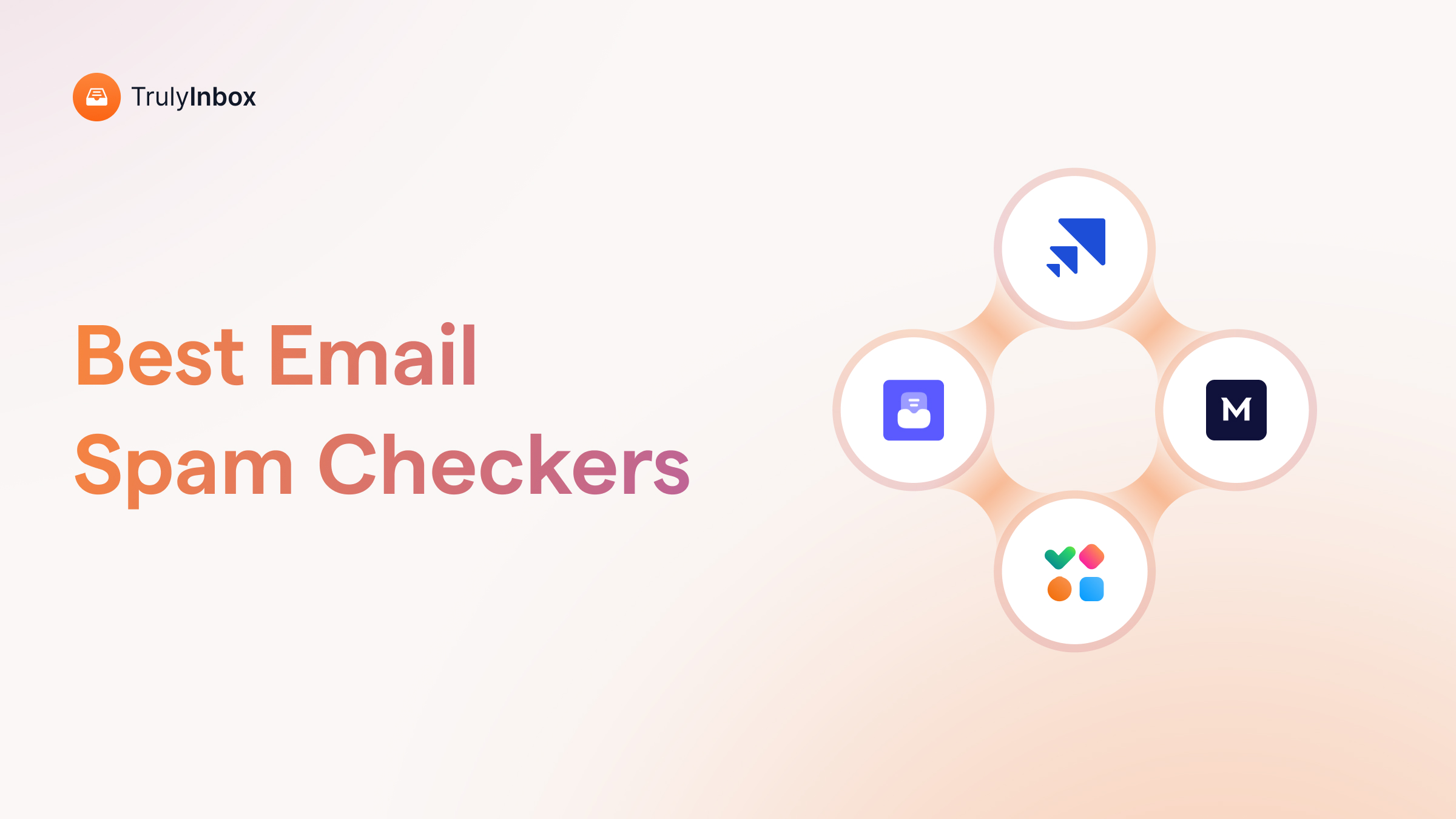When I first started sending emails, all I knew was: You buy a domain, get email accounts, and start sending.
I couldn’t have been more wrong.
I kept sending emails, but no replies came back.
No amount of optimizing subject lines, rewriting body copy, or even testing different send times worked.
It took me a long while to realize that the real issue was that my email setup was incomplete.
That’s when I got to know about MX records and how important they were for making sure replies actually reached me.
It’s been years since then, one thing I’ve learned is that everything starts with the basics, and MX records are at the core of it.
In this guide, I’ll cover what MX records are, why they matter, how they work, and how to set them up correctly so that replies always find their way back to you.
What is MX Record – TOC
What Exactly Is an MX Record?
An MX record (Mail Exchange record) tells email service providers like Gmail or Outlook where to deliver emails sent to your domain.
In technical terms, an MX record is a Domain Name System (DNS) entry that says:
“Hey, if someone is sending an email to me@mydomain.com, direct it to this specific mail server.”
Here’s an analogy to make it easier:
If your domain is your house, the MX record is the address.
When someone sends you a parcel or letter, the delivery service knows exactly where to drop it off.
A missing MX record is like having a house with no address. Mail carriers have no idea where to deliver your letters, so they send them back to the sender.
Why MX Records Matter for Cold Email & Deliverability?
Apart from making sure you get replies, MX records actually play a bigger role when it comes to email deliverability and trust.
This is especially true when it comes to cold email.
You see, without your MX records, email service providers (ESPs) see your domain as incomplete.
It looks like you’re using a throwaway or temporary setup, something spammers, phishers, and other malicious senders often do.
As a result, ESPs’ spam filters flag you as suspicious and start pushing your emails straight into the spam folder, no matter how good your content is.
Related Read: How to Stop Emails From Going to Spam?
How Does an MX Record Look?
An MX record has three key parts: Priority number, Mail server name, and TTL (time-to-live).
Here’s an example for Gmail (Google Workspace):
| Type | Name | Priority | Mail Server | TTL |
|---|---|---|---|---|
| MX | yourdomain.com | 1 | ASPMX.L.GOOGLE.COM. | 3600 |
| MX | yourdomain.com | 5 | ALT1.ASPMX.L.GOOGLE.COM. | 3600 |
| MX | yourdomain.com | 5 | ALT2.ASPMX.L.GOOGLE.COM. | 3600 |
| MX | yourdomain.com | 10 | ALT3.ASPMX.L.GOOGLE.COM. | 3600 |
| MX | yourdomain.com | 10 | ALT4.ASPMX.L.GOOGLE.COM. | 3600 |
Breakdown:
- Type: Always MX.
- Name: The domain name you’re setting the record for (example: yourdomain.com).
- Priority: A number that decides the order mail servers are tried. Lower = higher priority.
- Mail Server: The server that actually receives your email (e.g., Google’s mail servers).
- TTL: How long the record is cached before checking again (in seconds).
How Do MX Records Work: Step-by-Step Process
Here is a step-by-step view of how MX records deliver an email to you:
- Someone sends an email to you, for example, you@yourdomain.com.
- The sender’s mail server asks the public Internet directory to find the MX records for yourdomain.com
- The directory returns one or more mail servers with priority numbers.
- The sender’s mail server automatically selects the MX record with the lowest priority number and connects to your mail server first.
- Once connected, your mail server runs checks (like whether the sender is allowed, if the message looks safe, and if the address exists).
- If everything checks out, your mail server accepts the email and places it in your inbox.
- If the first mail server on the list doesn’t respond, the sender’s mail server tries the next MX record in order of priority.
- If you haven’t set up your MX records correctly—or don’t have any at all—the email has nowhere to go and bounces back to the sender.
How to Set Up Your MX Records
Setting up your MX records is a very simple process.
You don’t need to be a technical expert, just follow the steps your domain or email provider gives you.
Here’s the general flow:
1. Log in to your domain provider
Sign in to where you bought or manage your domain (GoDaddy, Namecheap, Google Domains, Cloudflare, etc.).
2. Open your DNS settings
Look for “DNS Management,” “Zone Editor,” or “Advanced DNS.” This is where all your domain records are listed.
3. Add a new MX record
- Type: MX
- Name/Host: Usually your domain name (e.g., yourdomain.com). Sometimes you’ll just enter “@.”
- Priority: A number like 1, 5, 10. Lower numbers are tried first.
- Mail Server: The mail server address provided by your email host (e.g., ASPMX.L.GOOGLE.COM for Google Workspace).
- TTL: Time to live, often set to 3600 seconds by default.
4. Add any backup MX records
Most providers (like Google or Microsoft) give you multiple servers with different priorities. Add them all to ensure reliability.
5. Save and wait
Once saved, it can take a few minutes up to 24 hours for the changes to update across the internet.
Note: Always copy MX record values exactly as your email provider gives them. Even a missing dot or wrong priority number can stop your emails from reaching you.
How to Verify if Your MX Records Are Set Up Correctly
Once you’ve added MX records, it’s important to confirm they’re working as expected. Here are a few simple ways to verify:
- Use an Online MX Lookup Tool
- Run a Command From Your Computer
- Send Yourself a Test Email
- Check With Your Email Provider
1. Use an Online MX Lookup Tool
Websites like MXToolbox or DNSChecker let you enter your domain name and instantly see which MX records are active.
They’ll show you the mail servers, priority numbers, and whether they match your provider’s instructions.
2. Run a Command From Your Computer
- On Windows: Open Command Prompt and type: nslookup -type=mx yourdomain.com
- On Mac/Linux: Open Terminal and type: dig mx yourdomain.com
If your setup is correct, you’ll see the mail servers listed with the same priority numbers you configured.
3. Send Yourself a Test Email
Try sending an email from an external account (like Gmail) to your domain address. If it arrives, your MX records are likely working correctly.
If it bounces, check the error message; it often points to an MX misconfiguration.
4. Check With Your Email Provider
Most providers (Google Workspace, Outlook 365, Zoho, etc.) have an admin dashboard where you can confirm if your MX records are set up properly.
Always verify after making changes.
Even a small typo in your MX records can silently block replies or cause your emails to be sent to spam.
Final Thoughts
If you’re serious about cold emailing (or even just using your domain for professional communication), MX records aren’t optional; they’re essential.
Here’s what I’ve learned:
- MX records are like your domain’s mailbox; they handle incoming emails.
- Without them, you’ll lose replies, look untrustworthy, and hurt your deliverability.
- With them, you build domain credibility, protect your sender reputation, and keep conversations flowing.
It’s one of those small technical details that makes a huge difference.
I wish someone had drilled this into me before I started sending cold emails. It would have saved me weeks of frustration and missed opportunities.
Hopefully, this blog gave you the clarity I once lacked, so you can avoid mistakes and keep your emails flowing.
FAQs on MX Records
1. Can I send emails without an MX record?
Yes, technically, you can send emails without an MX record, but it’s a bad idea. Without MX records, you won’t be able to receive replies, and inbox providers may mark your domain as incomplete or suspicious, which hurts deliverability.
2. How do I know if my domain has an MX record?
I check using a tool like MXToolbox. Simply enter your domain, and it will indicate whether your MX records exist and if they are correctly pointing to the intended mail servers.
3. What happens if I set up my domain without MX records?
In my experience, two things happen: emails sent to you will bounce, and your emails will have a higher chance of going to spam. Both are bad news.
4. Do MX records improve email deliverability?
Absolutely. Having correct MX records shows email providers that your domain is correctly set up. It builds trust, which directly helps your emails land in the recipient’s inbox instead of being classified as spam.
5. Where do I add MX records for my domain?
You’ll add them in your domain’s DNS settings, usually where you bought or manage your domain (like GoDaddy, Namecheap, or Cloudflare). Your email provider (Google Workspace, Outlook, etc.) gives you the exact records to paste in.