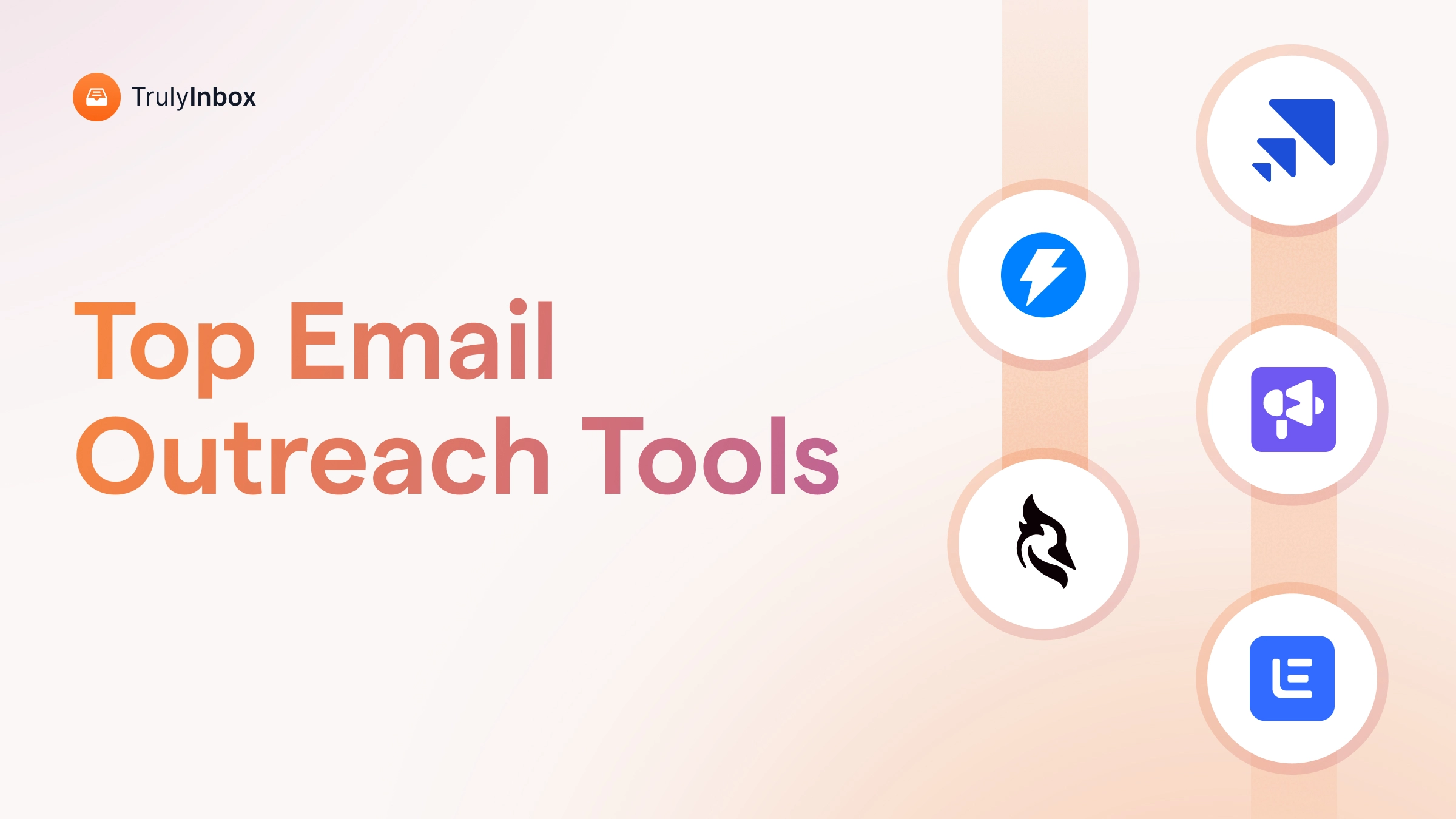One email, sent to many people, but each person feels it was just for them.
If that’s what you’re trying to do, this blog is for you.
I’ll show you the 3 best ways to send emails to multiple recipients individually.
- One is quick and simple.
- One adds basic personalization.
- And the last helps you scale outreach.
Let’s get started.
Email Multiple Recipients – TOC
3 Proven Ways To Send Emails To Multiple Recipients Individually
Depending on the type of message you’re sending, there are 3 practical ways to email multiple recipients individually.
Let’s look at them one by one.
1. BCC Method
The BCC or Blind Carbon Copy method is ideal for sending emails to multiple recipients without revealing their email addresses to one another.
It’s quick, simple, and available in every email platform.
Here’s how to do it:
- In the To field, add your own email (to avoid spam filters)
- Add recipients in the BCC field
- Write your subject and message
- Hit send
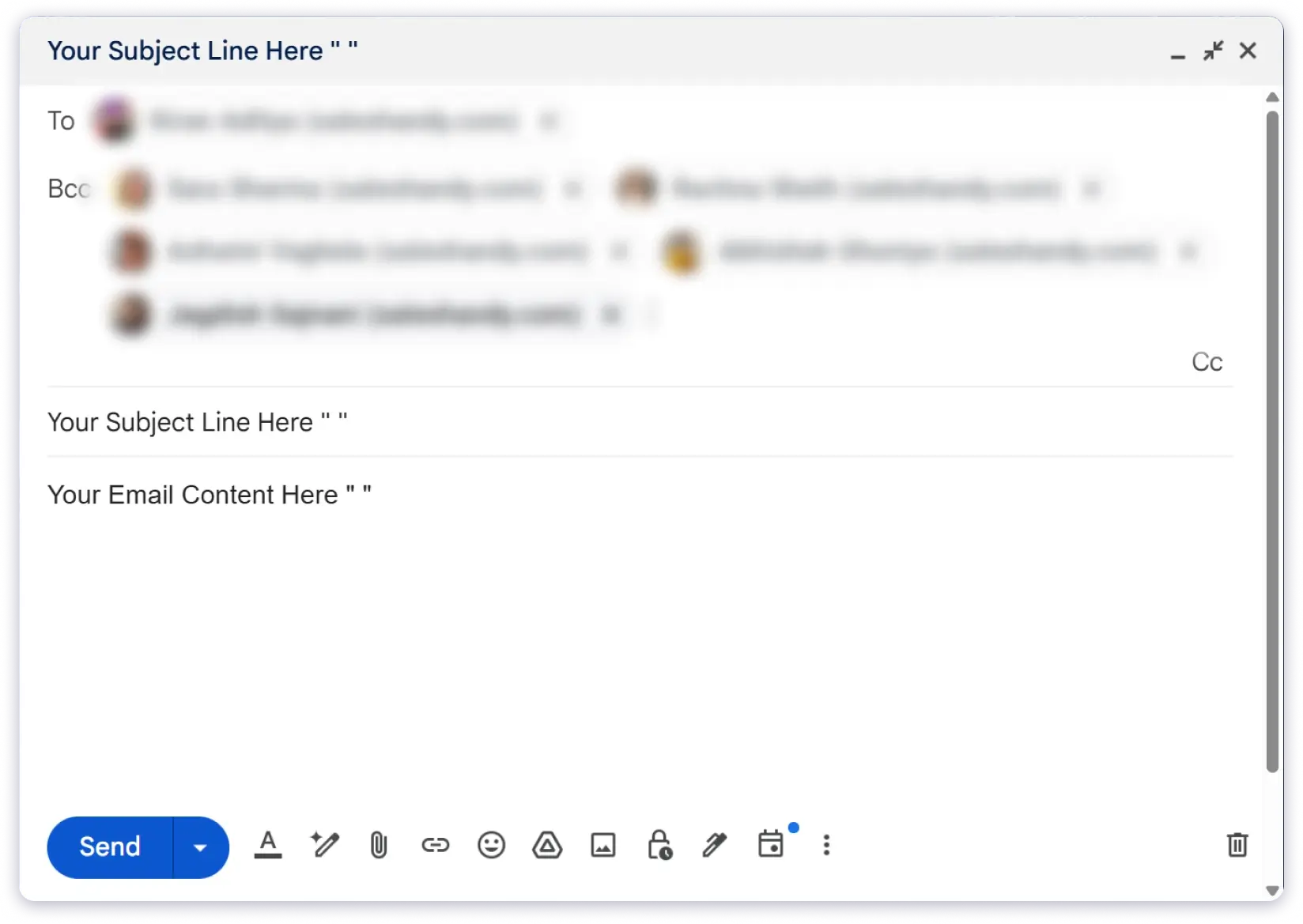
All this said, I don’t recommend you use BCC for outreach emails or anything that involves clients, candidates, or partners.
It’s impersonal, offers no tracking or context, and can come off as lazy or careless.
So, when can you use the BCC method?
Here’s what I found on Microsoft’s official page:
“People typically use bcc for mass emails that don’t require a response and to hide recipients’ email addresses to protect their privacy (and prevent them from getting a bunch of unwanted replies).” – Source
“The next method will solve one of the major problems with BCC — not being able to personalize your emails.
Keep reading!
2. Mail Merge Method
This method is ideal if you want a bit of personalization, like first name, company, or job title, in the email you’re sending.
Moreover, it’s a perfect fit for sending outreach emails as well.
I have explained how to use the Mail Merge function for two popular ESPs:
Both have slightly different processes, so check out the one that matches the platform you use.
1. Mail Merge in Gmail
This method is great if you want to tailor your email specifically for each of your recipients.
The steps will slightly differ depending on what type of Gmail account you have:
- Standard Gmail (like abc@gmail.com)
- Google Workspace with Standard Plan or higher
For a regular Gmail account, you’ll have to rely on third-party tools like Gmass, YAMM, Mailmeteor, etc.
As a prerequisite, you need a Google Sheet filled with all your personalization fields, like:
- First Name
- Last Name
- Company Name
- Any other detail you want to customize in your email
Once that’s ready, you can compose your email directly in the Gmail draft window or within the tool’s interface using merge tags like {{First Name}}.
After your template is ready, just hit send.
The tool will automatically replace the merge tags with actual details from your Sheet.
Coming to the Google Workspace account.
If you’re on the Standard plan or higher, you get the Mail Merge feature built right into Gmail.
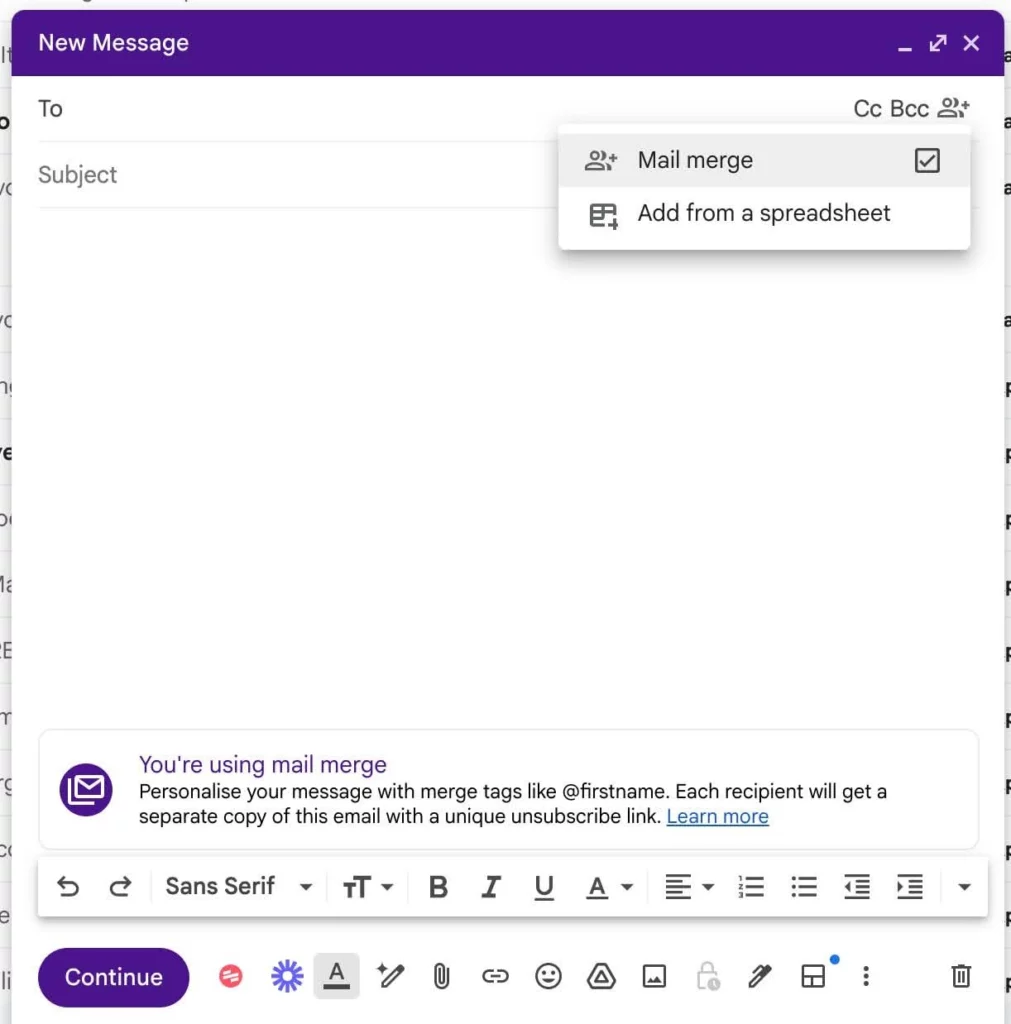
There are two ways you can use it:
- Basic personalization — Just type the email manually and use the built-in merge fields like @firstname and @lastname. Gmail pulls this data from your contact list automatically.
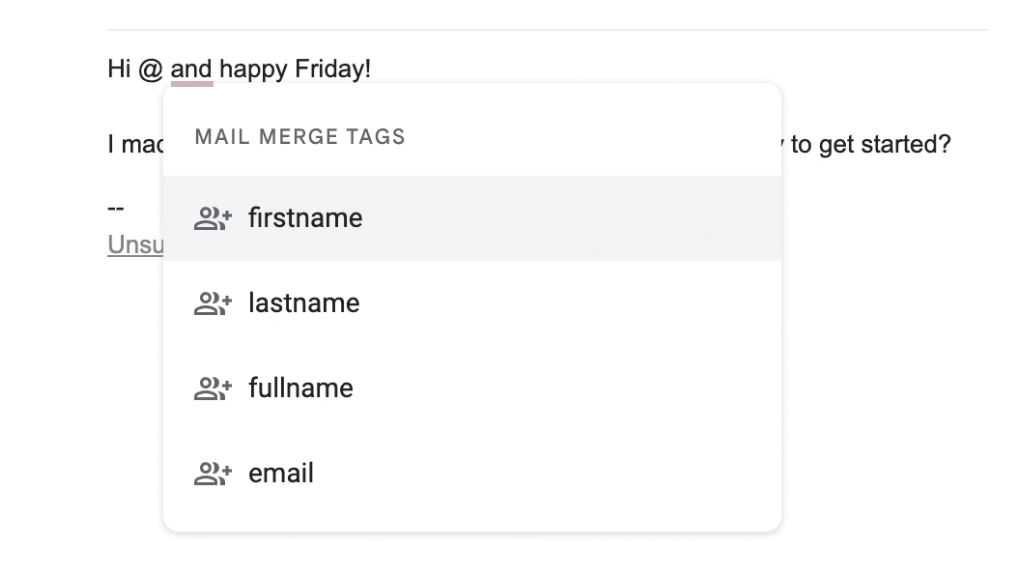
- Advanced personalization with custom fields — This works just like third-party tools. First, create a Google Sheet with all the necessary personalization fields. Then, compose your email using placeholders and send it.
Next, I’ll show you how to do the same for Outlook
Note: If you’re using any of the above methods, you should know that Gmail has daily sending limits.
2. Mail Merge in Outlook
If you are an Outlook user, here’s how you can use the Mail Merge function.
- Create an Excel file
Fill it with all your recipients’ personalization details like Name, Email, Company, etc. - Open Microsoft Word
Go to the Mailings tab, click Start Mail Merge, and choose E-mail Messages.
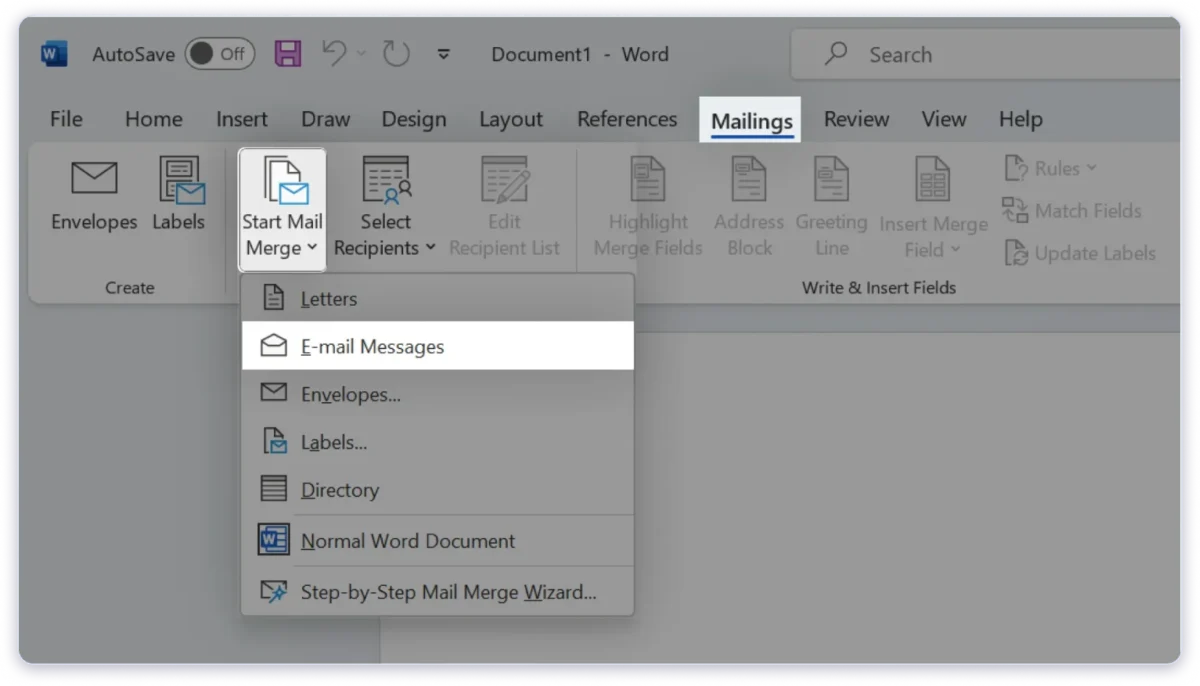
- Connect your Excel file
Click Select Recipients and pick Use an Existing List. Choose your Excel file. - Write your message in Word
You can now add personalization fields like «First_Name», «Company», etc. - Send the email through Outlook
Click Finish & Merge → Send Email Messages. Choose the email column, set the subject line, and hit OK.
Not the fastest or simplest method, but it still helps you send outreach emails.
Overall, the mail merge method works well, but it has its own shortcomings.
- It takes a lot of effort to set up
- You can easily hit Gmail or Outlook’s sending limits
- You cannot track outreach metrics like open rates, reply rates, etc.
If you want to skip all that hassle and still send personalized emails at scale, you should consider using an email automation tool.
3. Email Automation Tools
The problem with the BCC method is that it looks awkward and feels impersonal to the recipient.
Mail Merge solves that by adding a personal touch, but it takes effort to set up and doesn’t support tracking.
That’s where email outreach tools come in.
With email automation tools, you can:
- Tailor your emails to each recipient on your list.
- Easily scale your sending volume without worrying about email service provider sending limits.
- Schedule your emails to be sent at a specific time.
- Track open rates, clicks, and replies
- Manage multiple campaigns from a central place
These are just a few of the many benefits you get from using email automation tools.
So, which tool is the best for you?
That depends on the kind of outreach you’re doing.
- Cold Email Outreach
Use cold email software that gives you strong deliverability, automation, and scale. - Email Marketing or Lead Nurturing
Use platforms like Mailchimp, ConvertKit, or Brevo for newsletters, drip campaigns, and design flexibility.
What Are the Best Practices for Emailing Multiple Recipients Separately?
When you’re sending individual emails to many people, there are three things you need to get right:
1. Privacy
Always make sure to protect the privacy of your recipients.
You should make sure you are complying with laws like GDPR, CAN-SPAM, or any local email regulations.
All the 3 methods I shared above help you protect recipient privacy when used the right way.
2. Personalization
Personalizing your emails is a must in 2025, especially your cold outreach and marketing emails.
It shows your recipients that you’ve put in real effort, not just blasted a generic message.
The more relevant your email feels, the better your chances of getting a reply. Moreover, by personalizing your email, you can also avoid emails from going to spam.
Of the 3 methods, only Mail Merge and Email Outreach Tools allow you to personalize your emails.
3. Delivery and Deliverability
The last and most important factor is making sure your emails reach your recipients’ inboxes, especially the Primary Inbox.
Make sure you’re following sending best practices like warming up your email account, authenticating your domain, avoiding spammy content, and staying within sending limits.
If you’re doing this manually, it can be time-consuming and easy to mess up.
That’s why it’s better to use cold email software or outreach tools that take care of warm-up, inbox placement checks, and deliverability alerts for you.
With the right tool, you can stay compliant, land in inboxes, and scale your campaigns with confidence.
Send Emails the Right Way to Individual Recipients
I’ve shown you three solid ways to send emails to multiple recipients without making it obvious.
Here’s a quick recap:
- Use BCC if you’re short on time and just need to send a one-way update or announcement.
- Use Mail Merge if you want to add a personal touch, like a name or company, without too much setup.
- Use Email Automation Tools if you want to scale your outreach, track metrics, and ensure high deliverability.
Each method has its place. Just think about your goal and choose the one that fits best.
FAQs
1. Can I send personalized emails to multiple recipients individually using Gmail or Outlook?
Yes, you can. For standard Gmail, you’ll need third-party tools. If you’re on Google Workspace (Standard plan or higher), Mail Merge is built in. Similarly, Outlook has a native Mail Merge option using Word and Excel.
2. What’s the best free mail merge tool?
YAMM and GMass are quite popular for Gmail. Both offer free plans with essential features for basic personalization and bulk sending.
3. Is it legal to send mass emails?
Yes, provided you follow email laws like GDPR, CAN-SPAM, or your local regulations.
4. What is the sending limit in Gmail and Outlook?
- Gmail (personal): 500 emails per day
- Google Workspace: 2,000 emails per day
- Outlook: 300–500 emails per day (varies by account type and reputation)